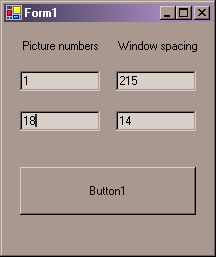What you'll need:
- a PC and Windows. (some tools don't work on all platforms)
- Excel (or a spreadsheet program that can read Excel files)
- Microsoft's "Paint" program (or some other image editing program that can save BMP files)
- a couple additional programs you're going to get off the forums
- the file T3_paint_reaction_values.xls attached to this page
- about 4-5 debens of every paint ingredient
- about 100 debens of some super-cheap paint ingredient (red sand is perfect)
- time
- some foreknowledge of how paint mixing works by reading http://www.atitd.net/forum/showthread.php?t=9928
What you're going to do:
- Mix together every possible pair of paint ingredients that cause special reactions, one pair at a time.
- Save screenshots of the pigment lab menu during that process.
- Run those screenshots through an analyzer program to find out exactly how long the red/green/blue bars are.
- Record all this data in a spreadsheet to create the input files that PracticalPaint needs to run.
- Run PracticalPaint once to figure out cheap recipes for every color.
PracticalPaint
PracticalPaint is a program that not only figures out recipes to get the colors you want, it also figures out how to do it with the cheapest ingredients.
1. It's posted on the forum at http://www.atitd.net/forum/showthread.php?t=9895 . Download it and install it in a folder of your choice.
2. There will be a subfolder called "Player Name". Rename it if you want. Then, look inside it. There will be two files: ingredients.txt and reactions.txt.
3. ingredients.txt lists all the ingredients, their base colors, how valuable they are to you, and the maximum amount you're willing to use in each recipe. The file you got is from T2, though, so replace it entirely with this:
Cabbage | 128,64,144 | 1 | Bulk Clay | 128,96,32 | 1 | Bulk Carrot | 224,112,32 | 1 | Bulk Iron | 96,48,32 | 10 | 10 Copper | 64,192,192 | 10 | 10 Lead | 80,80,96 | 10 | 10 RedSand | 144,16,24 | 1 | Bulk ToadSkin | 48,96,48 | 20 | 2 EarthLight | 128,240,224 | 40 | 2 DeadTongue | 112,64,64 | 20 | 2 Silver | 16,16,32 | 9999 | 10 Sulfur | Catalyst | 2 | Bulk Potash | Catalyst | 20 | 2 Lime | Catalyst | 10 | 2 Saltpeter | Catalyst | 40 | 2
Then tweak the numbers in the third column to reflect how valuable these things are to you -- low values for easy stuff, higher for things that are a pain to make or trade for.
4. reactions.txt lists all the special reactions that you, personally, get when you mix certain pairs of ingredients. You'll notice it's empty right now. That's because every player's reactions are different. You have to find your own data, from scratch, and build this file yourself...
Quizzical's Screendump Analyzer
1. Go back to Quizzical's paint guide at http://www.atitd.net/forum/showthread.php?t=9928 and download the file paint.zip attached to his first post. Extract it in a folder of your choice. Remember where it is.
2. There will be a program in that folder called paintinput.exe . Ignore it completely. It's too awkward.
3. There will be another program in that folder called paint.exe . This one we'll use later.
4. Start ATITD if it isn't running already. Also, make the window kind of small-ish. (The default size is fine.) You'll be running multiple programs at once, and a really big window will get in the way.
6. Go to your pigment lab. Pin the menu in the very top left corner of your game window. If the lab has a batch processor, make sure the batch size is on 1x .
7. Start your image editing program (Microsoft Paint, Photoshop, whatever). Start a new, blank image. The size probably doesn't matter.
This next part is best done in batches. The reason for this is that there are 96 different reactions you need to test -- 48 reactive pairs, with two different results depending on which ingredient is added first. Trying to run through all of them at once is a good way to lose track somewhere.
8. Pick a reaction you haven't tested yet.
9. Add one of each ingredient in the proper order.
10. Capture a screenshot to your computer's clipboard by pressing Alt-PrtScr. Make sure the three color bars on the lab menu show clearly.
11. Switch to your painting program.
12. Paste the screenshot you just captured over your working image. (Ctrl-V is almost guaranteed to work.)
13. Save the shot in BMP format. Name the file "1.bmp" and put it in the same folder as Quizzical's paint.exe tool.
14. Go back to ATITD and mix in your bulk ingredient until the concentration hits 10, so you can take the paint and start another test.
15. Return to step #8, only this time test a different pair and call the file "2.bmp". Then another and call it "3.bmp", and so on.
16. Once you're done with a batch of reactions, you'll have a bunch of BMP files. Run paint.exe. You'll get a screen like this:
17. Press the big button once. The program makes a file named "bars.txt" in its directory that looks something like this:
1,121,47,6
2,105,57,5
3,95,95,19
In other words, screenshot 1.bmp showed color bars with values of 121 red, 47 green, 6 blue, 2.bmp showed 105 red, 57 green, 5 blue, etc. Plug these numbers into your T3_paint_reaction_values.xls spreadsheet in the right spots.
If you have more batches to test, go back to step #8 (again). Otherwise, jump to Finishing Up.
Problem Issues
- Silver powder
- It hasn't been unlocked yet (I don't think). You can't test it. Until you can, remove all lines that mention it from both PracticalPaint data files.
- The Sulfur-Potash reaction
- Test Lead-Sulfur-Potash and Lead-Potash-Sulfur. Compare the results by hand against pure Lead (80/80/96).
- Overly strong reactions
- If a reaction empties or fills a color bar completely, that reaction is probably stronger than you can measure the quick way. You will need to figure out a different mix of ingredients to test the reaction.
Finishing up
Once you've filled in as much of the spreadsheet's first page as you can, you will find all the data you need to create your reactions.txt file ready-made on the "Exports" tab. Highlight the first column (except the "Please copy..." line), copy, open the reactions.txt file from the PracticalPaint folders, and paste.
Run PracticalPaint and give it a few minutes!